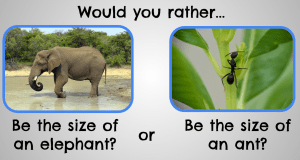Today in our Cybersmart lesson we were looking at images and deciding if they were real or fake.
Then we created a fake animal ourselves by combining 2 animals together. We removed backgrounds and used the magic eraser so we only had the parts we needed. We added a background so it looked real.
Then we made an image of an animal in a place where you wouldn’t usually wouldn’t see them. Some of us used a short video and we could remove the background on this as well.
Here is Millie’s work…